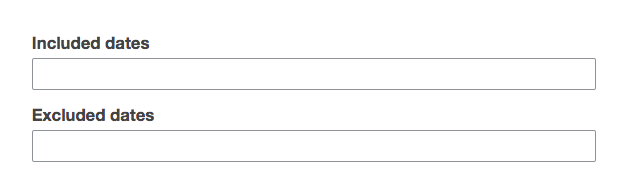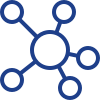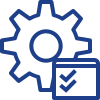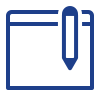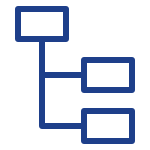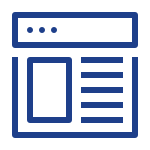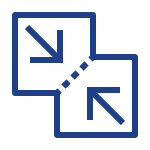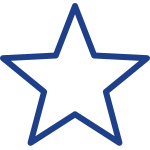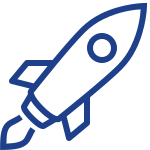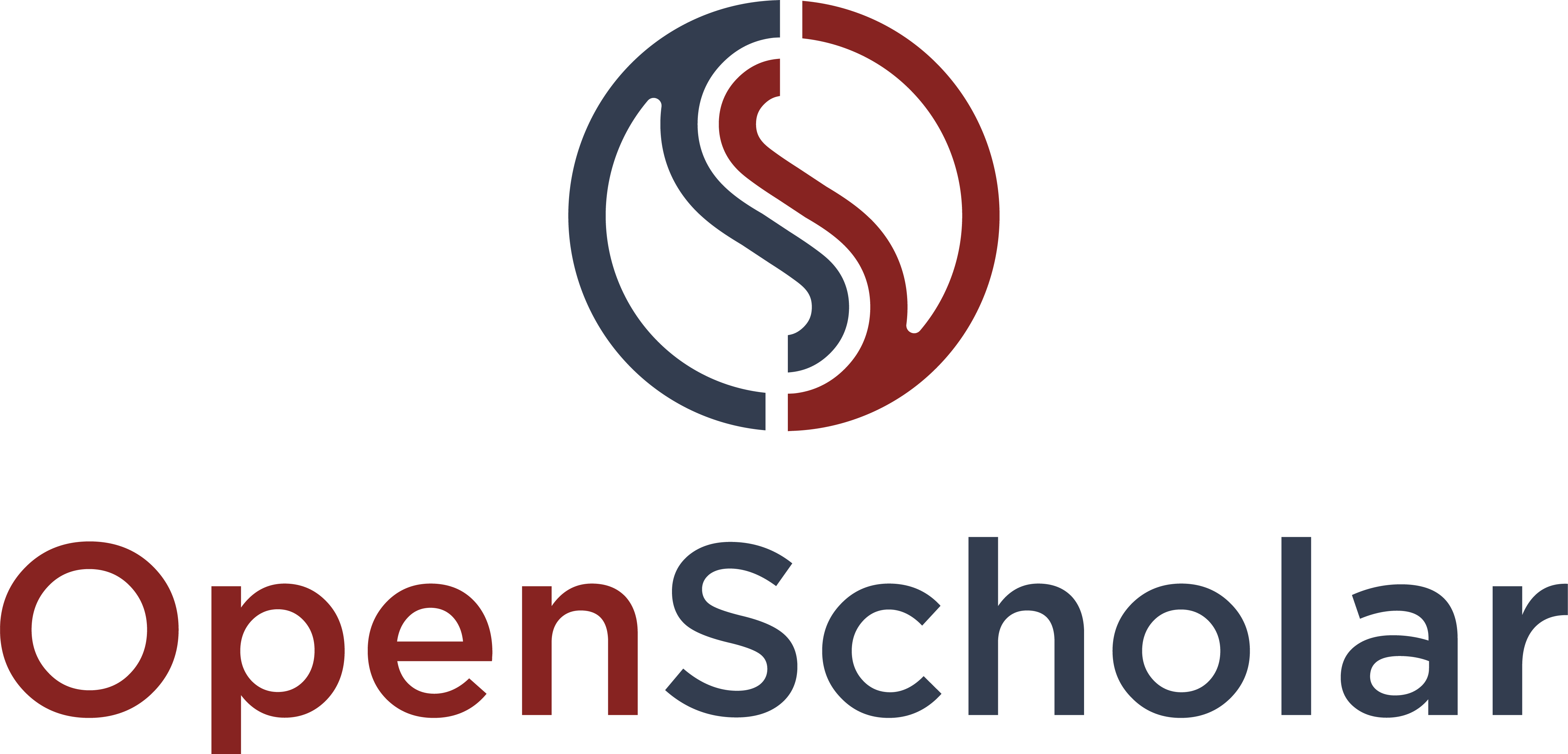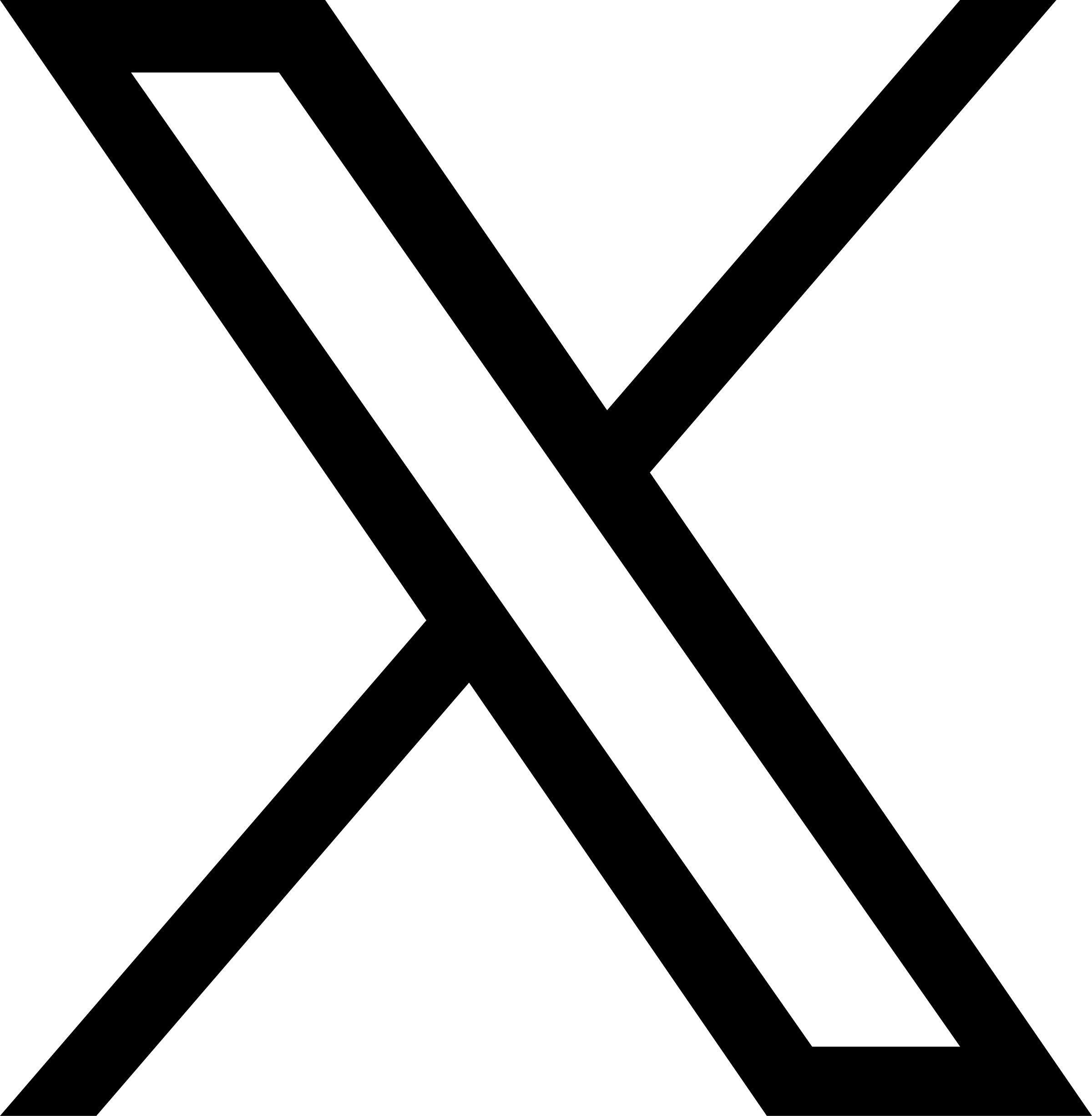There are several forms of repeating events including the followings:
Daily
Weekly
Monthly
Annually
Every weekday (Monday to Friday)
Custom ...
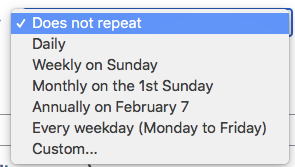
Also, you can exclude some occurrences out of the repeating event OR include extra occurrences for the repeating event