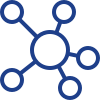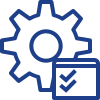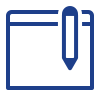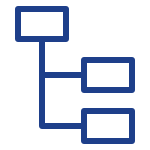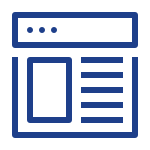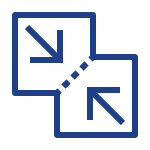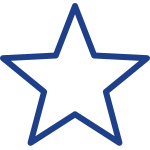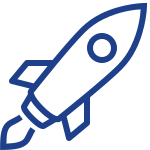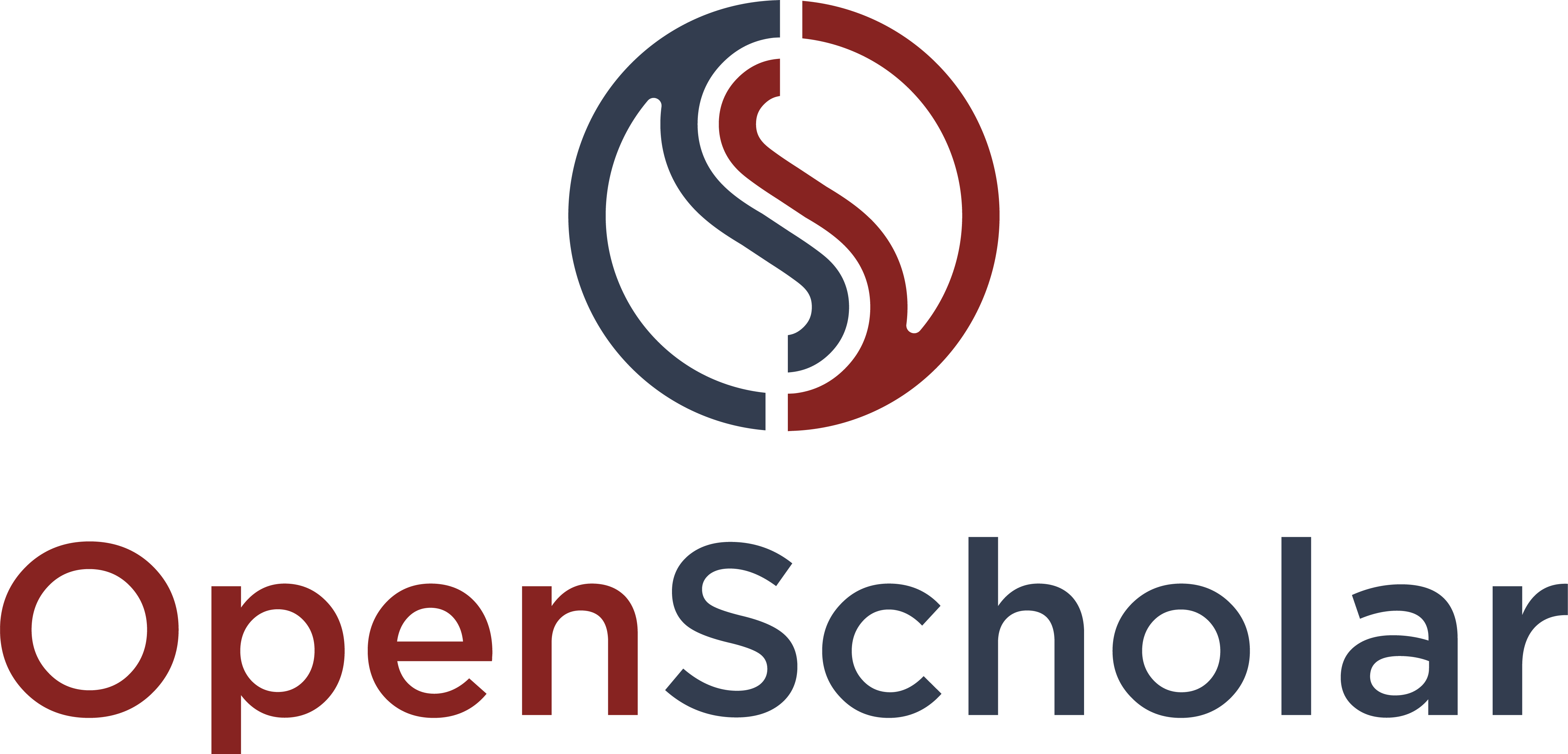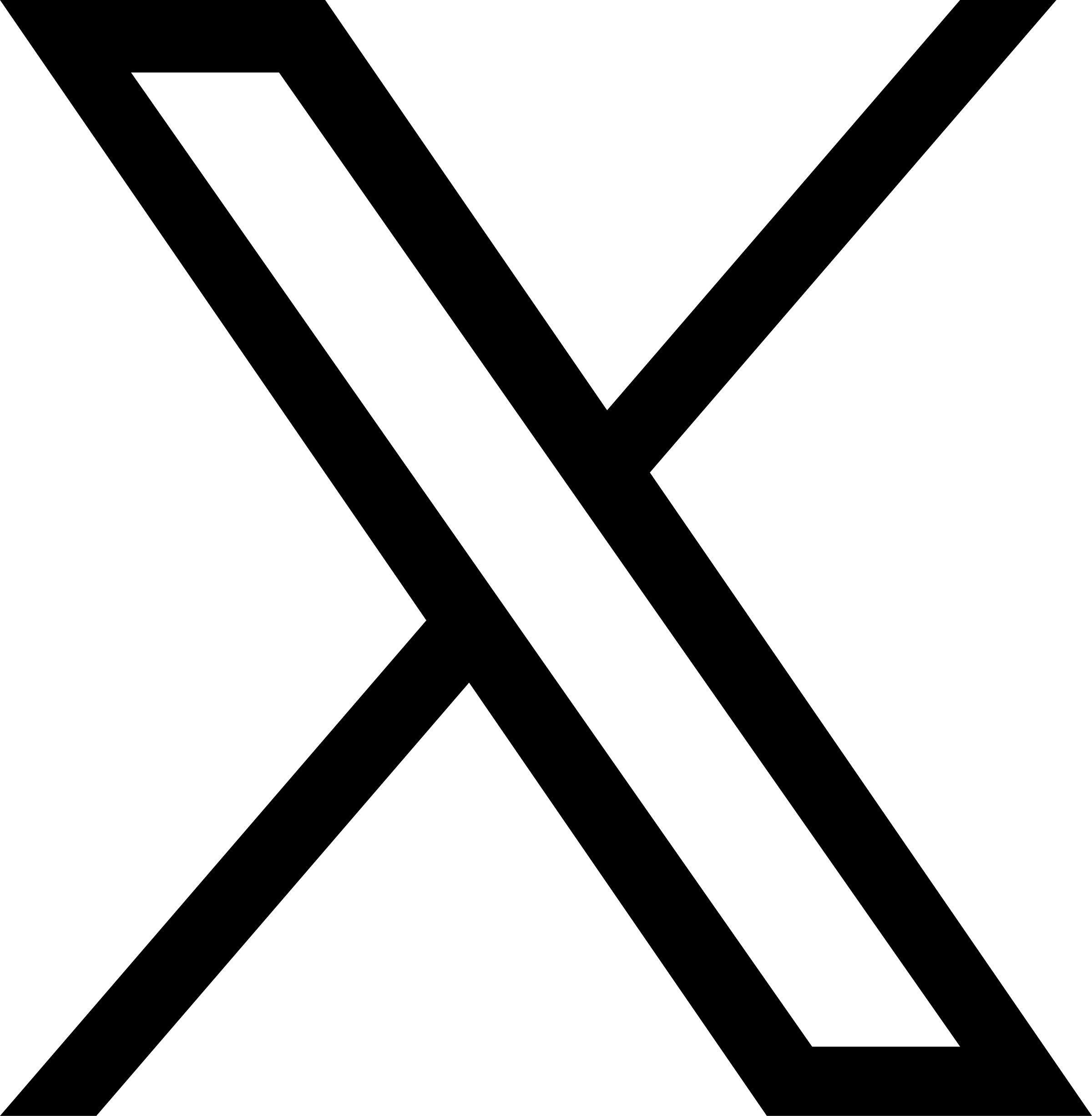The Accordion Widget can display other widgets added in like a accordion, which means the widgets can be shown or hidden by expanding or shrinking their area.
Add a New Accordion Widget
Click Layout on the page in which new widget is placed
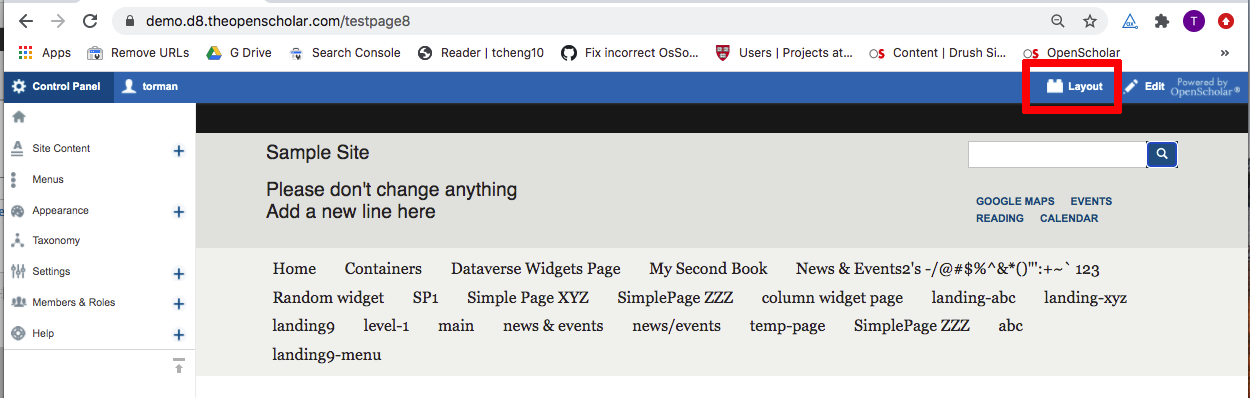
Click "Add new widget" button
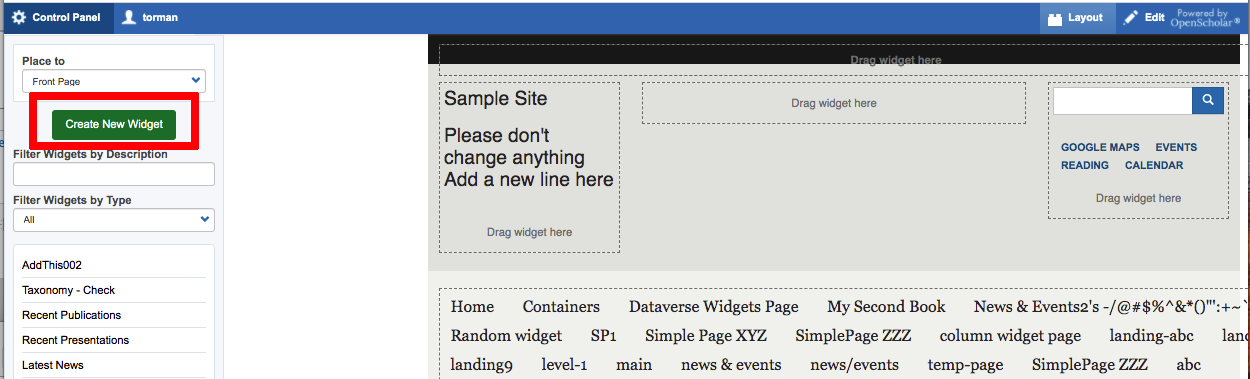
Select Accordion from the list
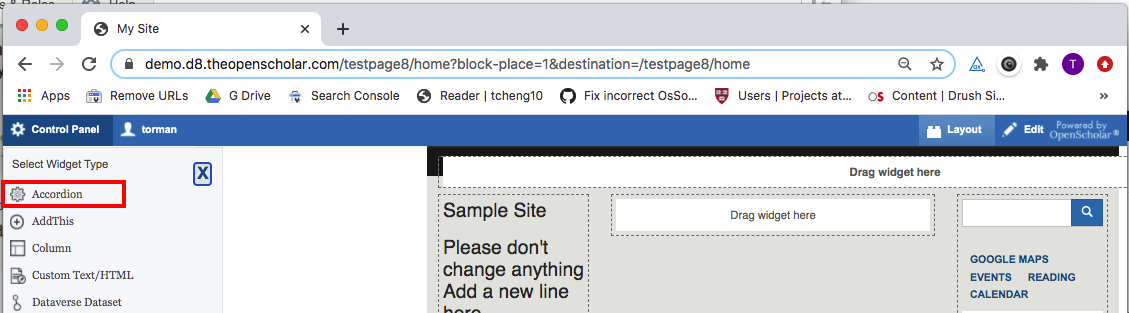
Add Widget Title and Description
Widget Description is the administrative title (seen by site administrators only)
Widget Title is the what displays on the site
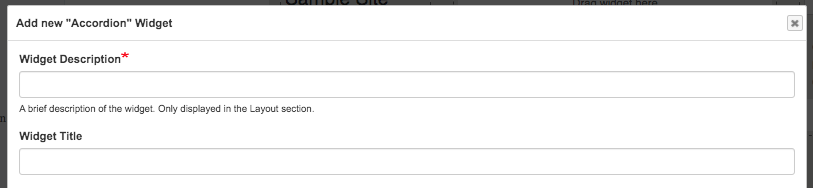
Add Other Widgets in Collection
Click the arrow, select the widget from the list to add it in Accordion, click Add this button, repeat this step to add multiple widgets.
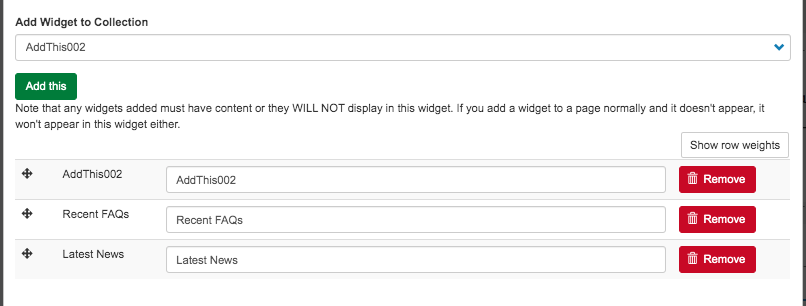
Click Save button. - the popup will close and the widget is placed on the top of widget list in the left.
Adding the Accordion Widget on a Page
Drag the new Accordion widget into the page layout and click Save
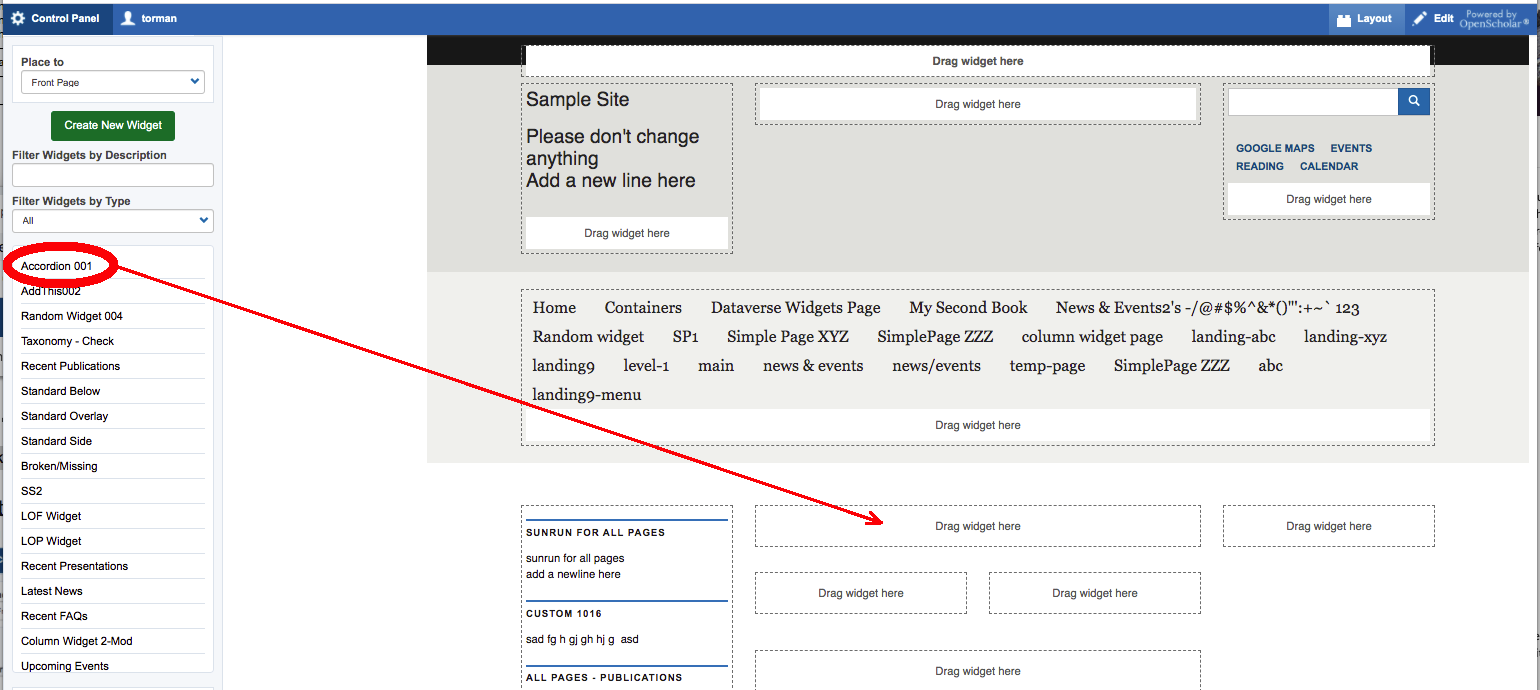
Go Back To The Page
Go back to the page to check this widget
Updating Content within the Accordion Widget
To edit widgets inside an Accordion:
- Click contextual link (Edit) of widget in Accordion Widget
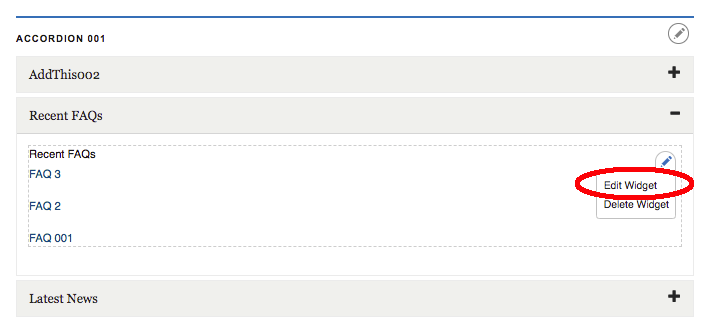
2. After editing and saving the widget, the widget content will be updated in the accordion.
Tip: By editing the Accordion widget, you will only be allowed to add or remove widgets to be displayed.
Updated: 30 Oct 2020