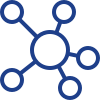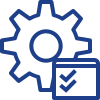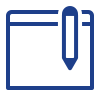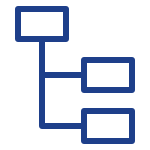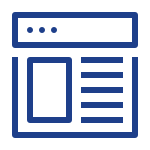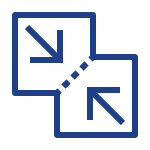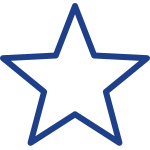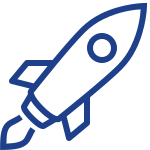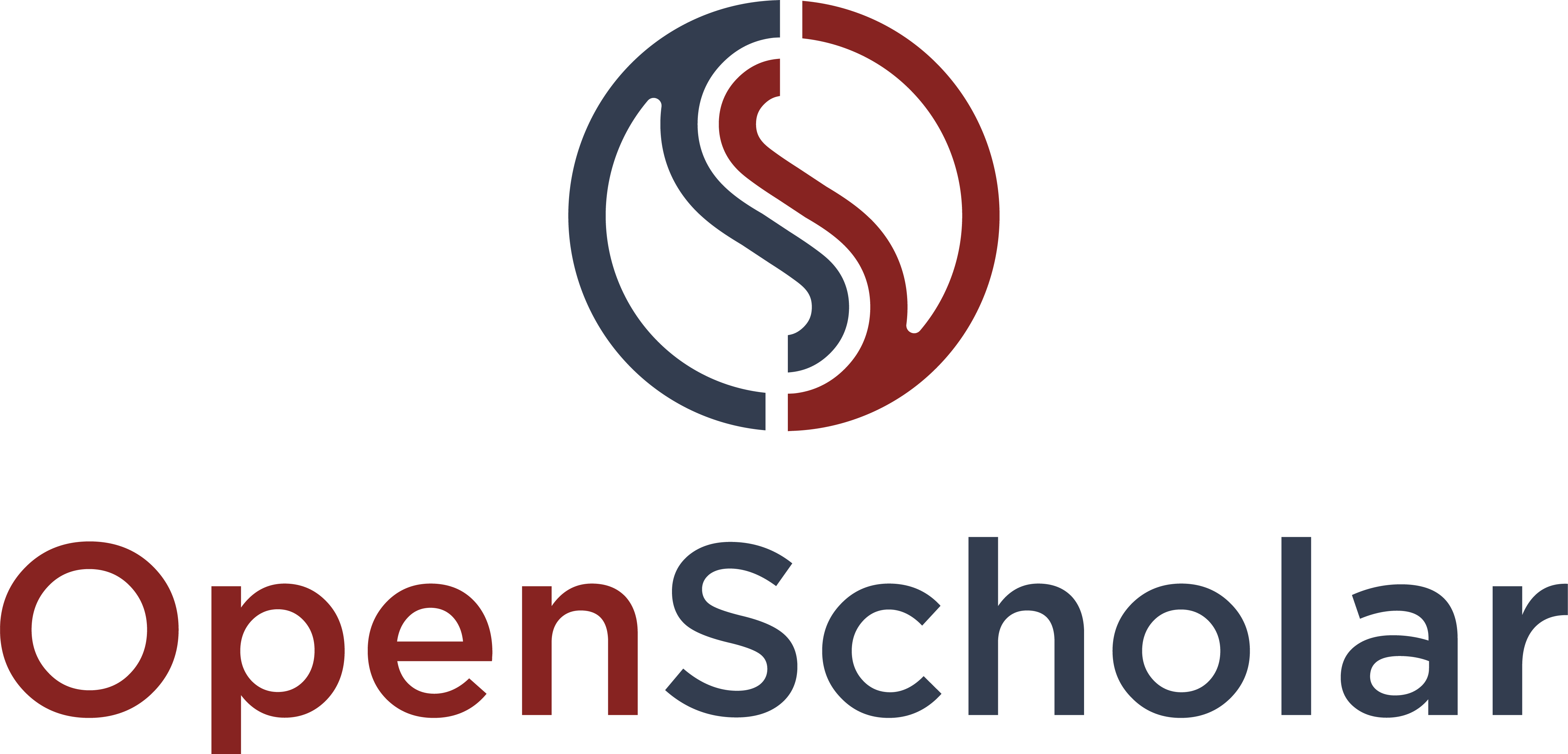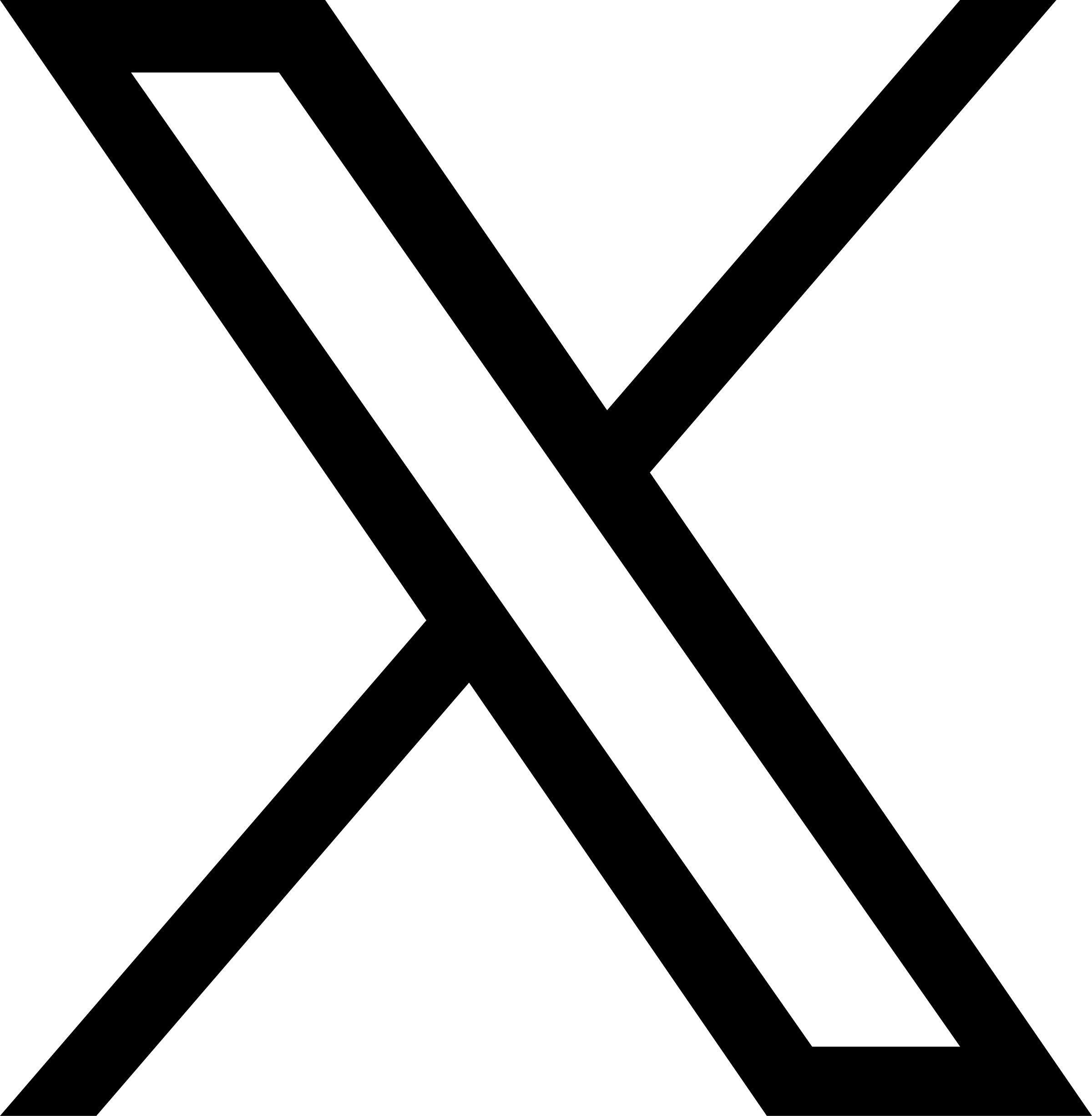Changing a Member's Role
To change a members role:
1. Go to the Members & Roles link in the Control Panel.
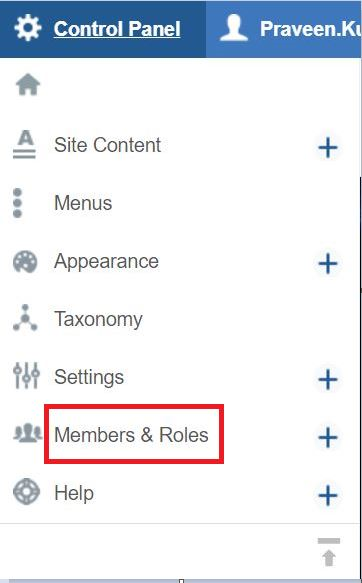
2. Click the "Change Role" link to the right of the person whose role you want to change
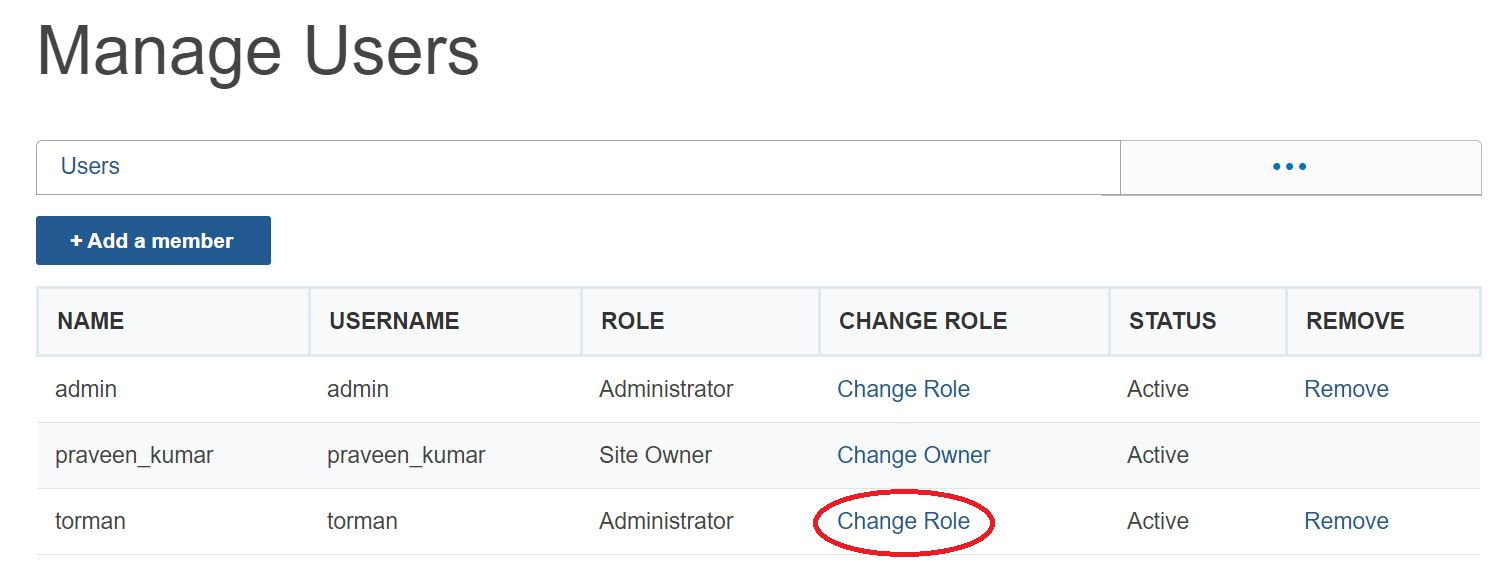
3. Select the new role by selecting one of the radio button options
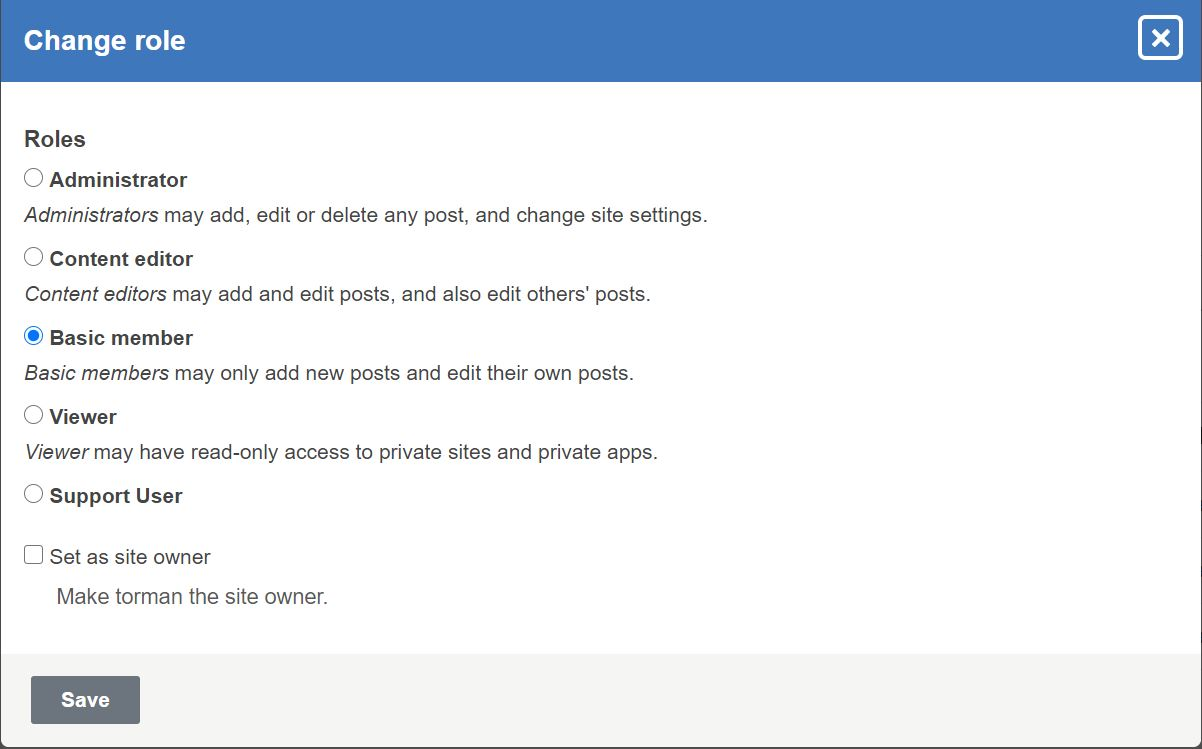
4. Click Save.
Email Notifications After Making Role Change
When changing the role of a member, the member will receive the following message via email. Note: The bracketed information will be related to your site information:
"SUBJECT: Your role on the [website URL] website has changed
Hi [first name],
[site owner] has changed your role to [user role] on the website [website URL]. If you feel this was in error or have any questions, please contact them at [site owner email address].
Sincerely,
The OpenScholar Team"