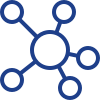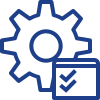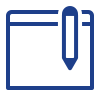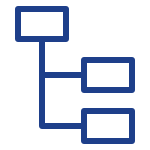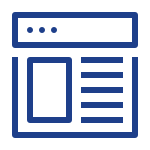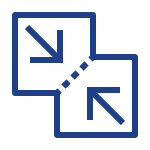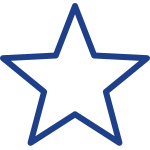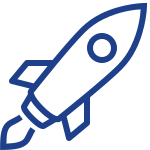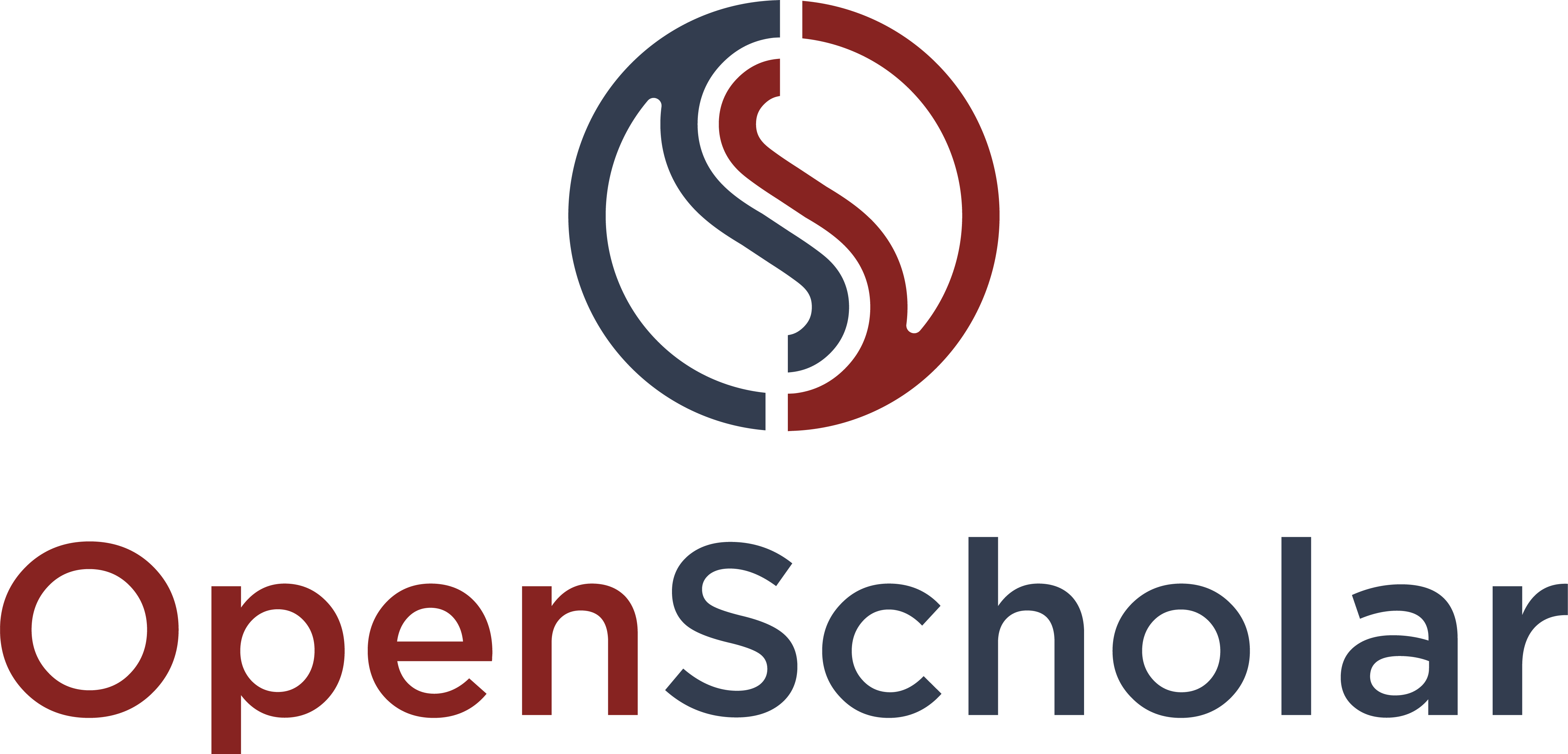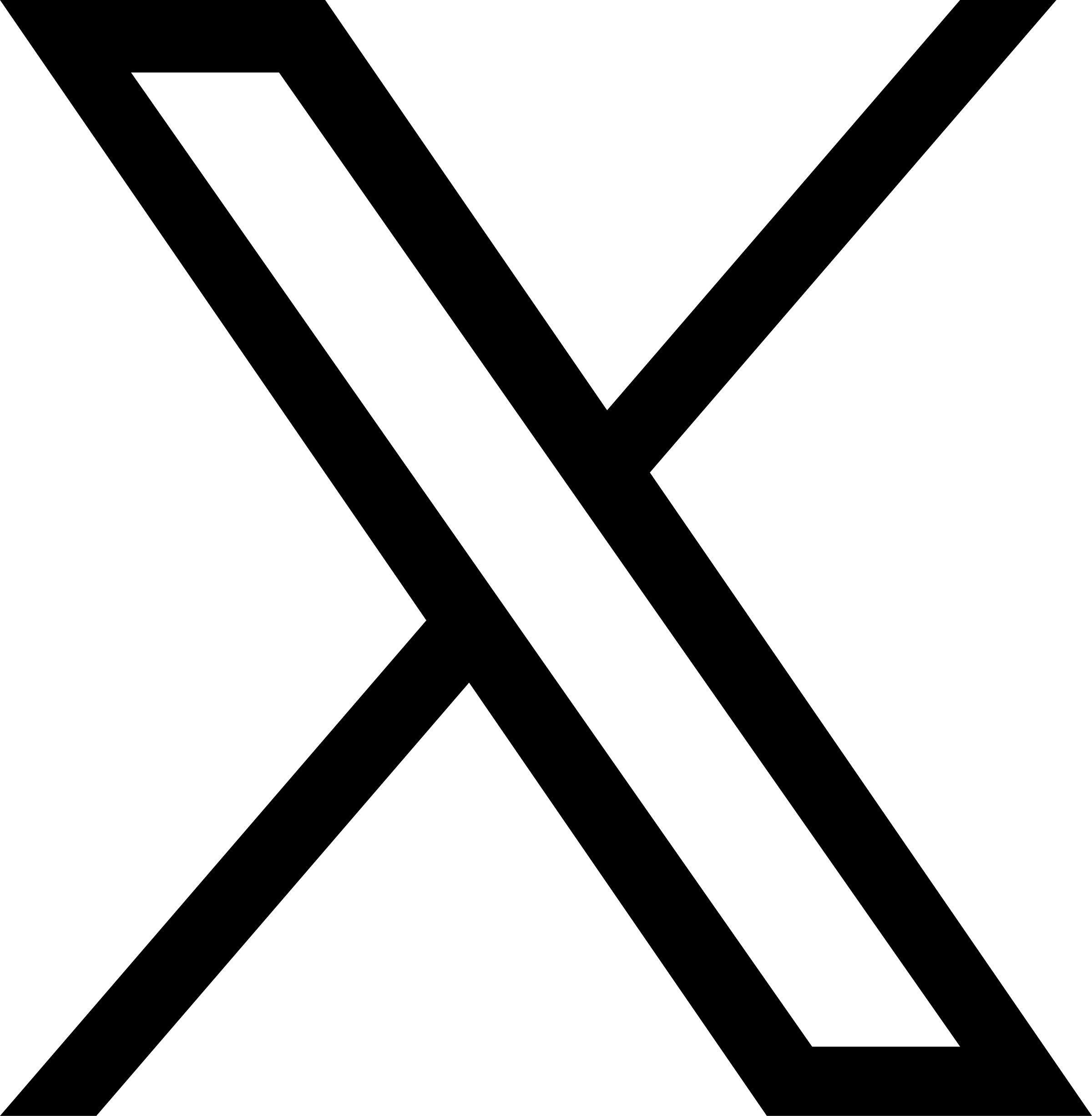Encoding your CSV files using the UTF-8 Format
OpenScholar is unable to import CSV files containing non-English or special characters such as ASCII characters. Encoding your CSV files in the UTF-8 format will ensure that OpenScholar is able to import contents of your CSV files.
How to Encode your CSV Files
Microsoft Excel 2016
Windows
- Open your CSV excel file
- Click FILE in the upper left-hand corner
- Select SAVE AS on the left-hand side
- In the file type drop-down menu, select CSV UTF-8 (Comma Deliminated) (*.CSV)
- Save the file
- Import file into OpenScholar
MAC
- Open your CSV excel file
- Click FILE in the menu bar
- Select SAVE AS
- In the file format drop-down menu, select CSV UTF 8 (Comma Deliminated) (*.CSV)
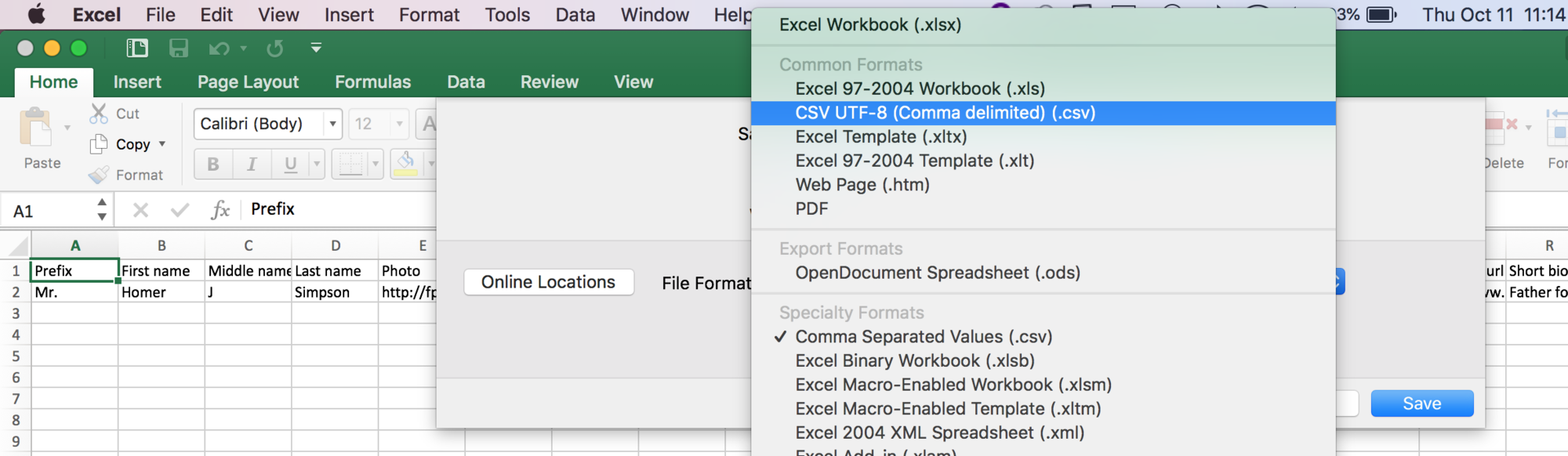
5. Save the file
6. Import file into OpenScholar
Google Sheets
- Open your CSV file in Google Sheets
- Click FILE in the upper left-hand corner
- Select DOWNLOAD AS in the file menu
- Select Comma-separated values (.csv, current sheet)
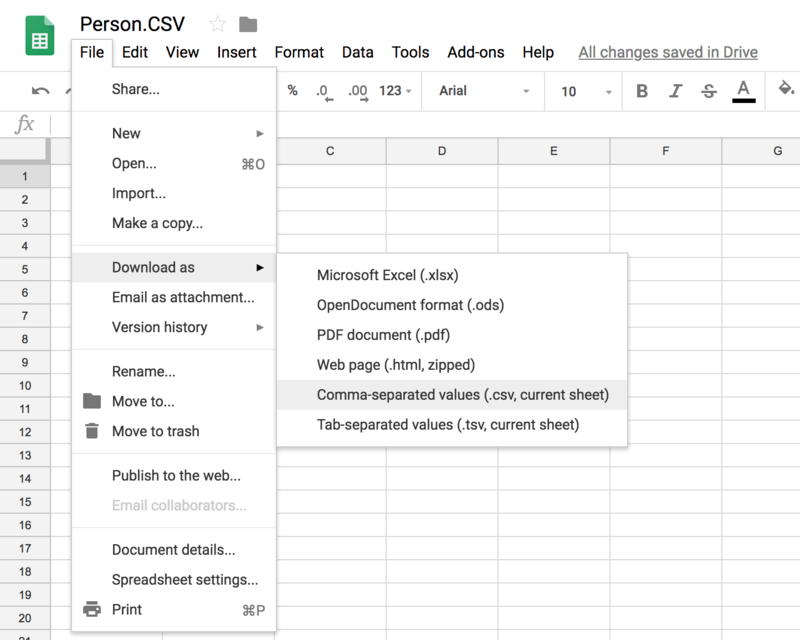
5. Save the file
6. Import file into OpenScholar